Loads Waiting Assignment
How It Works
The Loads Waiting Assignment section of The MAC allow users to assign driver information to pending tracking request across all partners. By default the shipments visible are scheduled to start tracking today, tomorrow, and yesterday. Users can select the tracking method, assign truck/trailer/phone numbers, and filter loads by specific partners and load IDs.
Step 1: Select 'Carrier' and click 'Search Loads'. Navigate to the Loads Waiting Assignment tab
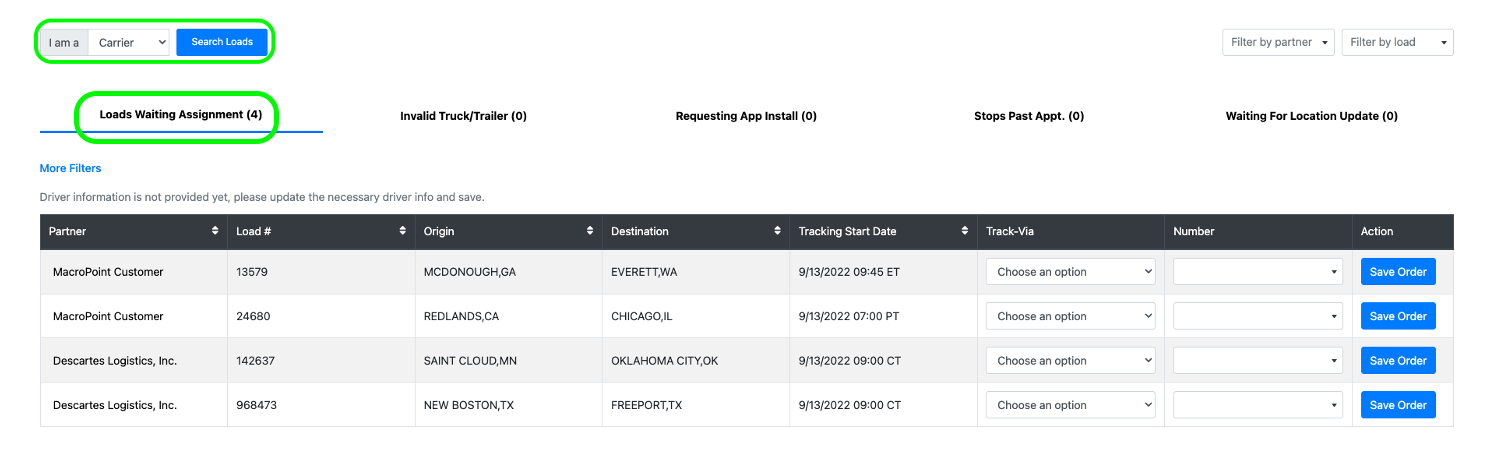
Step 2: Select appropriate tracking method under the 'Track-Via' dropdown.
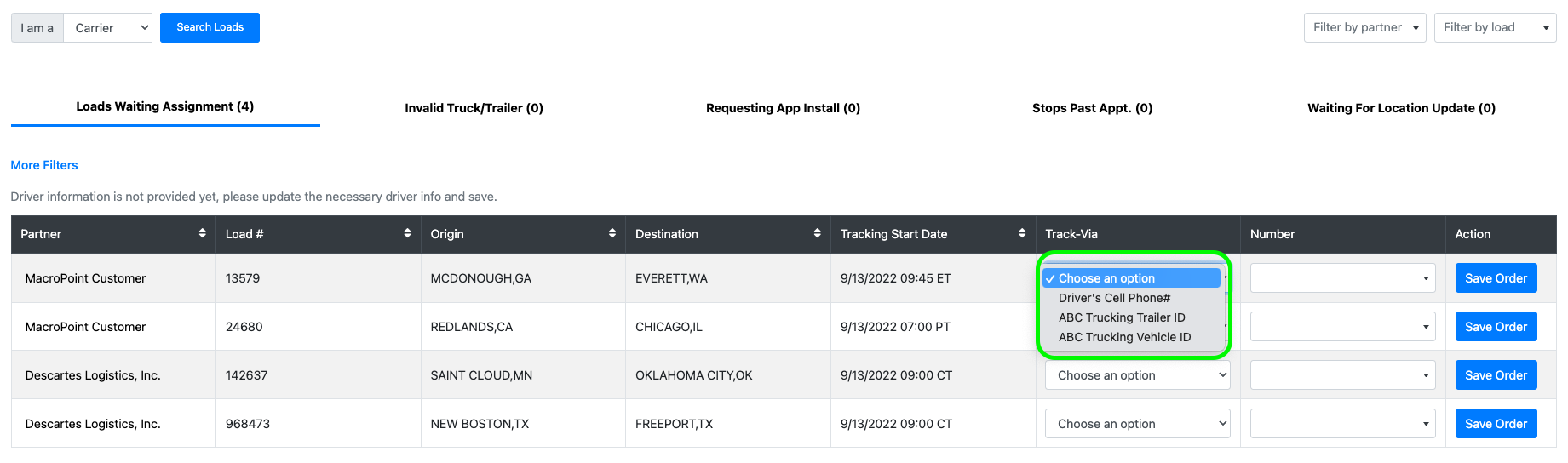
Step 3: Input the appropriate identifier under the 'Number' column
If tracking via ELD, input truck number
If tracking via Trailer GPS, input trailer number
If tracking via MacroPoint for Truckers App, input driver phone number
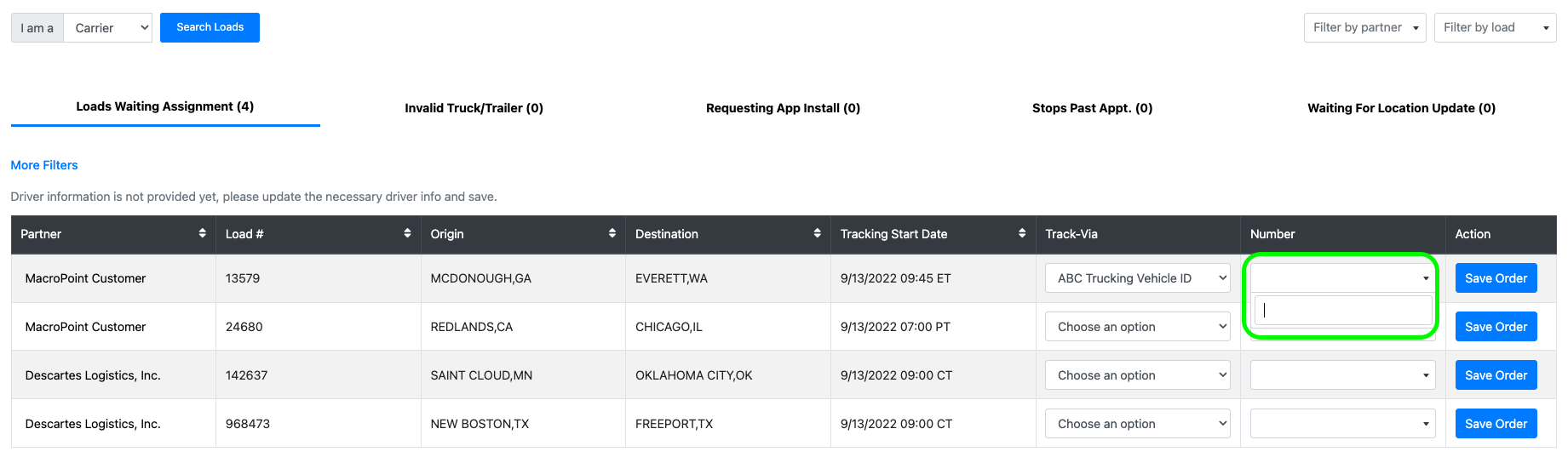
Step 4: Click 'Save Oder"
You're All Set!
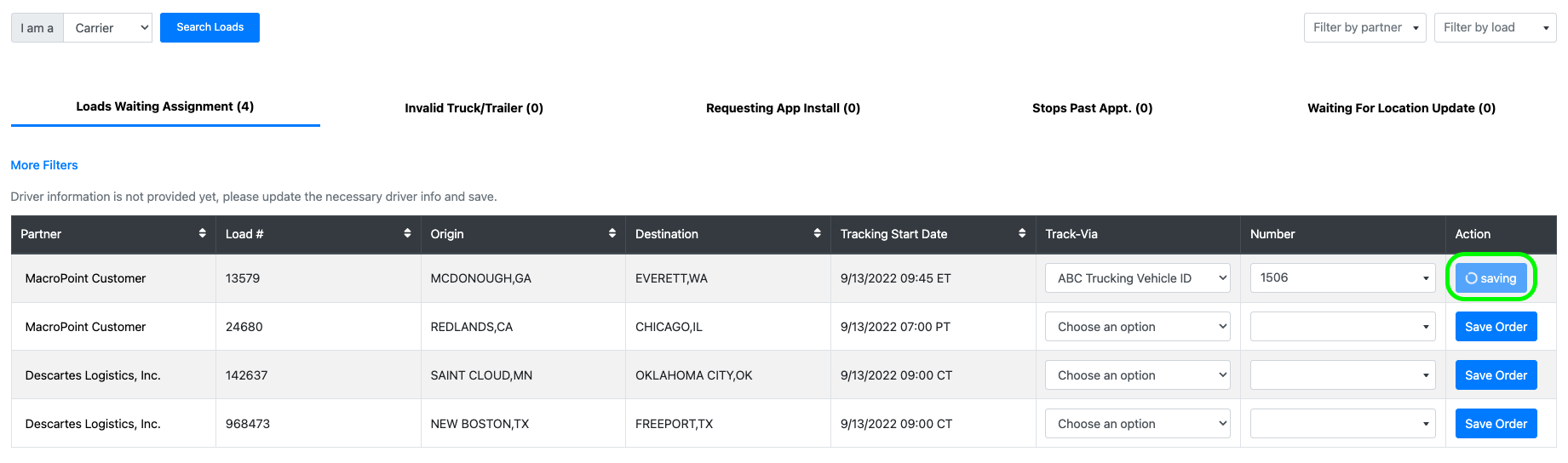
Quick Tips
Tip #1
Need to find a specific shipment or customer? Filters are available in the top right corner of the page to allow users to filter by customers (partners) or by load numbers.
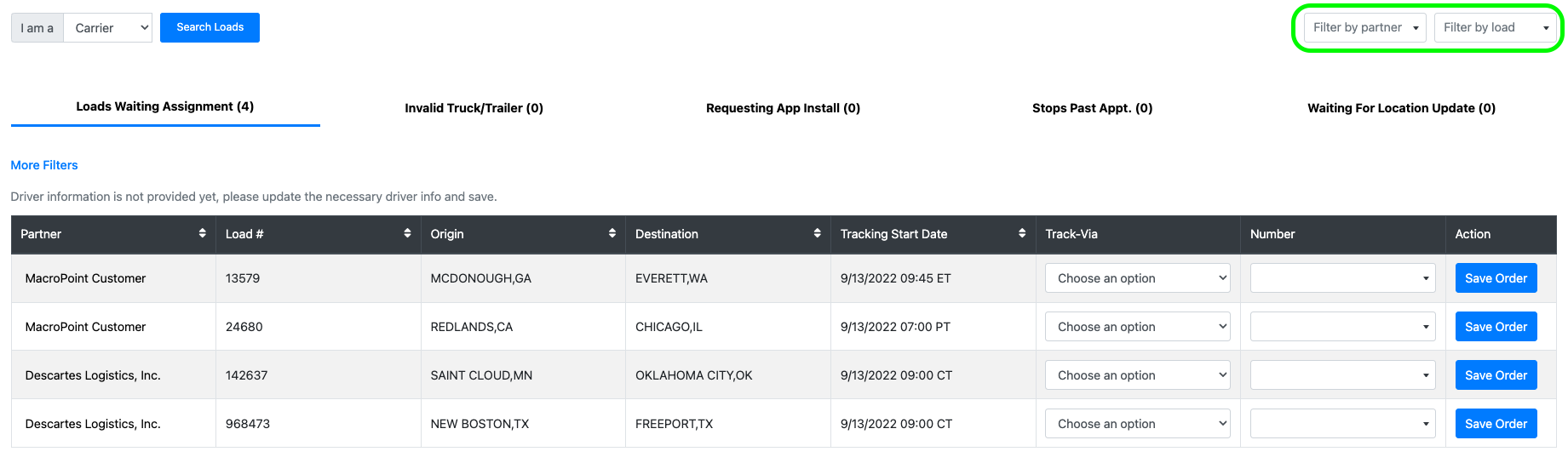
Tip #2
The MAC’s ‘Load Waiting Assignment’ page defaults to shipments scheduled to start tracking yesterday, today, and tomorrow. If you want to find shipments outside of the default three day window, select ‘More Filters’ and select your dates. Note: The dates are based on the customer determined Track Start Date, not Pickup date.
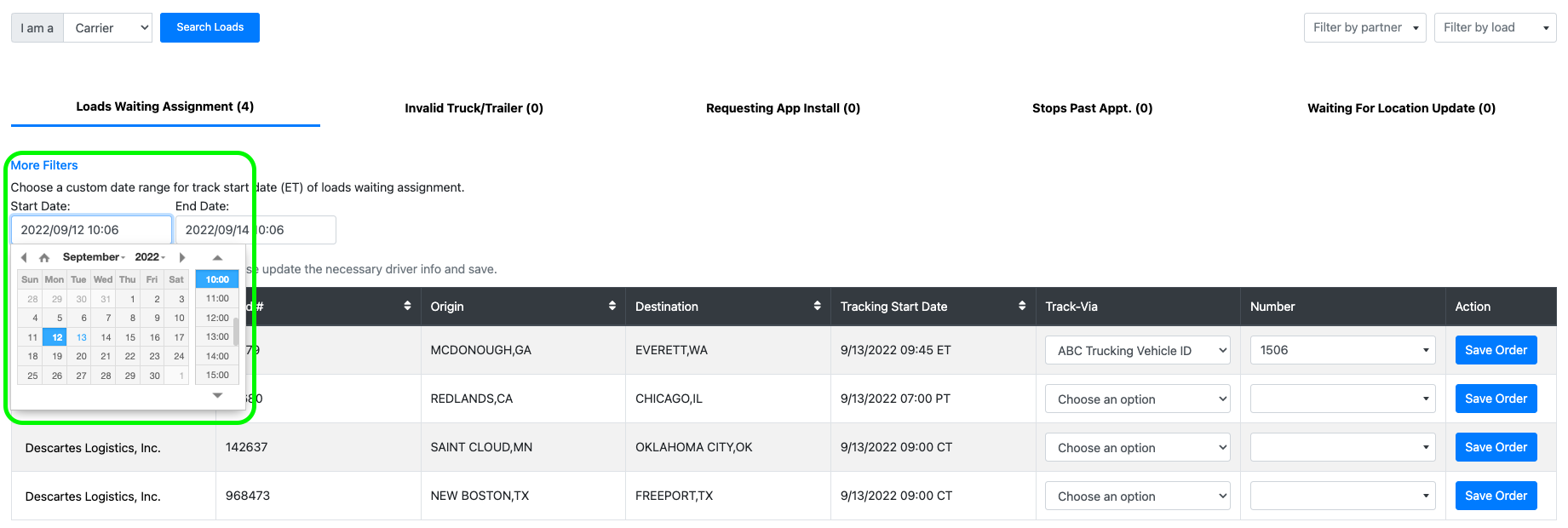
Still Have Questions?
Our team of experts wants to ensure your onboarding experience with Descartes MacroPoint is painless and efficient. If you have any questions and would like to speak with your Carrier Activation Consultant, please click the link below to request a callback.